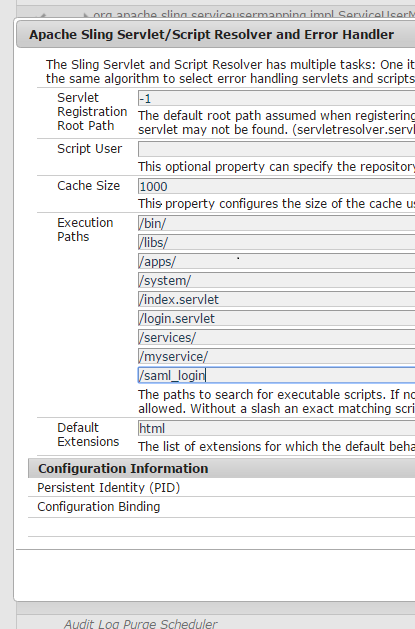This article mentions about the process of upgrade through the use of crx2oak migration tool.
On a high level, crx2oak tool not only does the upgrade from crx2 to crx3, it also does the repository to repository migration.
Below links gives some good documentation on crx2oak migration tool
https://docs.adobe.com/docs/en/aem/6-2/deploy/upgrade/using-crx2oak.html
I referred in place upgrade approach which is documented in the Adobe article to perform the upgrade from AEM 6.0 to AEM 6.2 from the below link
https://docs.adobe.com/docs/en/aem/6-2/deploy/upgrade.html
The in-place upgrade approach did not work as expected when done, there are some more extra steps which was done in order to make it work and this approach might change project to project. It is worth knowing what was done in order to have in place upgrade working. This is documented in my blog as well in a different post.
Below approach which is documented will focus not on the in place upgrade but rather than an approach of creating fresh instance and then migrating only selected paths from the AEM 6.0 repository to AEM 6.2 repository.
This approach has its own pros and cons depending on the project.
Few advantages,
a) Fresh instance without any orphaned version histories (GB's of data under /jcr:system/jcr:versionStorage)
b) No worries on the versions of the bundles which would not get upgraded and will stay as only installed state.
c) No chance of old legacy corrupted nodes continuing to stay in the upgraded instance, since this will be brand new.
d) Avoiding any extra manual steps which are involved in cleaning up of few files from the launchpad location as documented in my in place upgrade blog.
e) Lesser chance of indexes getting corrupted.
Below are the steps which needs to be followed to get the AEM 6.2 instance up and running with the migrated 6.0 repository content.
Step 1:
Create new AEM 6.2 instance with the mandatory run mode on the server with the below command.
Author:
java -Xmx8192m -jar AEM62-author-p4502.jar -r author,crx3,crx3tar,nosamplecontent
Publish:
java -Xmx8192m -jar AEM62-publish-p4503.jar -r publish,crx3,crx3tar,nosamplecontent
Note: Verify the error log and check the number of bundles in the web console.
Step 2:
Once login screen appears, login with admin credentials and install the latest AEM 6.2 compliant code.
Note: If your project contains the inclusion of ACS commons pacakge and bundle through pom.xml then make sure you increment the version to the latest supported by AEM 6.1/6.2.
You could visit this link to get the latest version of the package.
https://github.com/Adobe-Consulting-Services/acs-aem-commons/releases
At the time of writing this article: 3.4.0 version of AEM ACS commons package (acs-aem-commons-content-3.4.0.zip) is the latest supporting AEM 6.2.
Step 3:
Post the installation is complete, On the author/publish instance, change the start.sh file with appropriate values as shown below since the default one would have hard coded default values and it requires changes.
a) Stop the instance using "kill -9 <process ID>
You could know the Process ID by using the command "ps -ef | grep java"
b) Edit the start file by visiting to the installed location (Example: vi /opt/apps/aem/crx-quickstart/bin/start) under bin folder with the below changes. (For each environment, specify the right run modes).
For Author
if [ -z ""$CQ_RUNMODE"" ]; then
CQ_RUNMODE='author'
fi
CQ_RUNMODE=""${CQ_RUNMODE},crx3,crx3tar,nosamplecontent,customrunmode""
CQ_PORT=4502
For Publish
if [ -z ""$CQ_RUNMODE"" ]; then
CQ_RUNMODE='publish'
fi
CQ_RUNMODE=""${CQ_RUNMODE},crx3,crx3tar,nosamplecontent,customrunmode""
CQ_PORT=4503
Common change:
CQ_JVM_OPTS='-server -Xmx8192m -XX:MaxPermSize=2048M -Djava.awt.headless=true'"
Note: Memory arguments is totally dependent on the server configurations and this has to be calculated based on the Infra architecture in the project.
c) Start the instance using ./start and if the instance is up and running without any issues then shut down the instance using ./stop command.
Note: Instance should not be running when the migration is started hence stopping the server.
Step 4:
"Download ""crx2oak-1.4.6-standalone.jar"" from the link https://repo.adobe.com/nexus/content/repositories/public/com/adobe/granite/crx2oak/1.4.6/
Note: you could go one level back and choose any latest version to download."
Step 5:
This is optional step which allows monitoring of the logs through the log monitor.log which would get created.
Download "logback.xml" from the link
https://docs.adobe.com/content/docs/en/aem/6-2/deploy/upgrade/using-crx2oak/_jcr_content/contentbody/procedure/proc_par/step/step_par/download/file.res/logback.xml
Step 6:
Place both jar file and the XML file in a directory (say /opt/apps/migrationtool).
Step 7:
Stop the source (6.0) instance and destination (6.2) instance.
Try to have the 6.2 and 6.0 in the same server so that the migration tool when runs need not worry about the network latency across servers and other complications.
Step 8:
Run the below command from the migrationtool directory. This command would migrate the version storage of non-orphaned versions from source to destination.
On author: (if user groups is also going to be migrated from old instance to new instance then you could run the below command which includes permission store + follow my user group migration post)
java -Dlogback.configurationFile=logback.xml -Xmx8192m -XX:MaxPermSize=2048M -jar crx2oak-1.4.6-standalone.jar --copy-versions=true --copy-orphaned-versions=false --fail-on-error=true /opt/apps/AEMProd60/crx-quickstart/repository /opt/apps/AEMProd62/crx-quickstart/repository --include-path=/content/testingapp,/content/campaigns,/content/dam,/etc/segmentation,/etc/commerce/products/testingapp,/etc/tags,/etc/cloudservices,/etc/blueprints,/etc/replication,/jcr:system/rep:permissionStore --merge-path=/jcr:system/rep:permissionStore
On author: (if user nodes are going to be created through the process of logging in to the system and manually creating groups and assigning permissions)
java -Dlogback.configurationFile=logback.xml -Xmx8192m -XX:MaxPermSize=2048M -jar crx2oak-1.4.6-standalone.jar --copy-versions=true --copy-orphaned-versions=false --fail-on-error=true /opt/apps/AEMProd60/crx-quickstart/repository /opt/apps/AEMProd62/crx-quickstart/repository --include-path=/content/testingapp,/content/campaigns,/content/dam,/etc/segmentation,/etc/commerce/products/testingapp,/etc/tags,/etc/cloudservices,/etc/blueprints,/etc/replication
On publish:
java -Dlogback.configurationFile=logback.xml -Xmx8192m -XX:MaxPermSize=2048M -jar crx2oak-1.4.6-standalone.jar --fail-on-error=true /opt/apps/AEMProd60/crx-quickstart/repository /opt/apps/AEMProd62/crx-quickstart/repository --include-path=/content/testingapp,/content/campaigns,/content/dam,/etc/segmentation,/etc/commerce/products/testingapp,/etc/tags,/etc/cloudservices,/etc/blueprints,/etc/replication
Step 9:
There are high chances that after Step 8, Once server started, start up service will look for the bundles it has to start and would take a good amount of time to start and sometimes can hang the server.
If you get to this state then stop the server and remove the indexes.
a) Traverse to index folder of AEM 6.2 under .../crx-quickstart/repository/index
b) Delete all the indexes using rm -rf *
Step 10:
Traverse to crx-quickstart/bin folder and start the instance using ./start command.
Note: Watch out for error log, there would be some exceptions regarding the indexes not found. This is natural since we cleaned up indexes.
Wait for the server to start up completely.
Once the instance starts up, shutdown the instance again and restart it so that the re-indexing gets fired up in the back end without exceptions.
Enjoy!!!